Enhanced Login Security For Online Banking
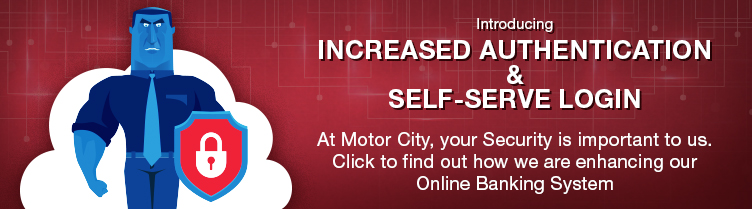
July 2016 Update
Currently, you are able to see what the answers are to your security questions that you originally set up should you want to change them. Once the update is complete and you need to reset your answers, you will no longer be able to see what your current answers are. This is to increase security in case your computer becomes infected with viruses.
Enhanced Security
Enhanced login security features have been implemented for Online Banking. These added security features will provide you with an additional layer of protection when logging in and using Motor City Community Credit Union Online Banking.
Our added security features will further protect the privacy and security of your personal information.
When you log in to Online Banking, you will be prompted to set up your new added security features before proceeding with your login. Simply follow the steps on the screen to set them up. The process will only take a few minutes.
How does it work?
- You will pick three questions from a list of security questions and provide answers that are unique to you.
- We’ll confirm your selections and explain how the new login features help to further protect your personal information.
By picking from a list of security questions and providing answers that are unique to you, should you log in from a computer that is not registered, we will ask one of the questions so we know it’s really you.
How do I set up the login security features?
Setting up the enhanced login security features is easy. You’ll be guided through the set up process when you log in to Motor City Community Credit Union Online Banking.
MOBILE BANKING USERS
Please note that security registration will not be available via Mobile Banking for the initial setup of your enhanced security features. Your mobile device can be registered after you have completed the initial setup on a personal computer.
FREQUENTLY ASKED QUESTIONS
I have more than one account. Do I have to set up enhanced login security features for each?
Yes. You will have to set up enhanced login security features for each individual account you have. If you choose, you can select the same caption and security questions for your accounts.
Can I set up my enhanced login security features from my mobile phone?
Security registration is not available via Mobile Banking for the initial setup of your enhanced login security features. Your mobile device can be registered after you have completed the initial setup on your personal computer.
Why am I being asked to ‘register my computer’?
Registering your computer places a permanent cookie on your computer for identification purposes. This ensures that each time you login to Online Banking you are recognized and will not be asked to answer your security question.
Clearing your computer’s cookies will delete your registration. Online Banking will in turn prompt you to register your computer again.
It is important to register your computer only if you are the owner of the computer (such as a home PC) or its sole user (such as a personal work PC). More than one computer can be registered. Do not register shared computers (for example, shared work computers or computers accessible in public libraries, etc.).
I am joint on an account with my spouse. Do we each need to set up our own security questions?
All accounts, single or joint will be asked to set up a set of security questions. It is important, therefore, that if you operate a joint account, all account holders need to be aware of the answers to the selected security questions. You can select specific security questions geared for joint accountholders.
I’ve answered my security question incorrectly three times and am now locked out. What do I do?
If you have answered your security question incorrectly three times and are locked out, you will need to call Motor City Community Credit Union at 519-944-7333 during regular business hours. While you are locked out of online banking, you can continue to access your account using telephone banking as well as doing ATM and POS transactions.
What if I forget my answers to the selected questions?
Simply click the ‘Forgot your answer(s)?’ link and follow the prompts. Should you need further assistance, call Motor City Community Credit Union during regular business hours and they will walk you through the process.
What if I forget my selected image and caption?
Simply call Motor City Community Credit Union during regular business hours and we will reset this for you to choose a new image and caption.
What if I forget my Password to online banking?
If you forget your Password, use our Self-Service Login Features to reset your Password. Your Password can only be reset online if you are enrolled with Increased Authentication. For security reasons, your Password cannot be changed over the telephone.
What are my responsibilities regarding online banking security?
These new enhanced login security features are designed to provide further protection for your personal information. Motor City Community Credit Union encourages you to set up your enhanced login security features as soon as you are prompted. Your security image and caption let you know that we are who we say we are. If you don’t see your security image and caption when you attempt to login, please contact us at 519-944-7333, during regular business hours.
What are Motor City Community Credit Union’s responsibilities regarding online banking security?
Your security is our priority. Motor City Community Credit Union makes every attempt to ensure that your personal and financial information is safe and secure. These new enhanced login security features further protect your online personal information.
What if I decide to change my selected security questions or answers?
Once you login to online banking, click on the “My Profile” button located on the top menu bar. Then click on “Change Security Questions” button on the left side menu and simply follow the prompts.
Self-Service Login Features for Online Banking
Self-Service Login feature has been implemented for Online Banking. This new feature will allow members to complete online registration for online banking, making it easier for members to complete day-to-day banking from the comfort of their home.
How does it work?
- Members who have never used online banking can now register from the login page. Simply clicking the “Not Registered” link and following four simple steps.
- You will have the option to change your Password online.
If you have locked your Password out (3 invalid attempts) can I still use the Password reset functionality?
Yes, if you have locked your account out due to 3 invalid Password attempts you will be able to go through the Password reset steps to reset your Password and online banking status.
